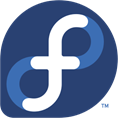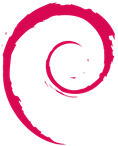LINUX SUPPORT PAGE |
|||
|
Linux support provided by Nathan Wolf
I received a help guide from Jeremy Jackson. He put information here: https://github.com/jdjaxon/linux_cac
US Department of Defense (DoD) now limits access to
many of its websites to be via a Common Access Card (CAC) authenticated with
a Personal Identification Number (PIN). The
following is a guide to assist in setting up your Linux computer to access
CAC-enabled DoD websites.
The
Linux CAC Reader stack is based on a set of middleware called PCSC (Personal
Computer Smart Card), written by the MUSCLE (Movement for the Use of Smart
Cards in a Linux Environment) project.
Software
packages
pcsc-lite
- PCSC Smart Cards Library
pcsc-ccid
- generic USB CCID (Chip/Smart Card Interface Devices) driver
perl-pcsc
- Abstraction layer to smart card readers
pcsc-tools
- Optional but highly recommended, these tools are used to test a PCSC
driver, card and reader
The
naming of this package / library name varies from one distribution to
another depending on the package maintainer.
For example if you want to find the pcsc-lite package, enter into the
search engine of your choice:
pcsc
lite yourdisribution
Replace
yourdisribution with openSUSE, Fedora or Ubuntu; whatever you are
running
PKCS #11 module
There are three working modules to access the PKCS #11 keys on your CAC. Each have their strengths and limitations. You will need to choose which version works best for you. In most situations, CoolKey is preferred.
OpenSC OpenSC provides a set of utilities to access smart cards. It facilitates their use in security applications such as mail encryption, authentication, and digital signature. This module has a broader feature set than CoolKey or CACkey and you are able to access your Authentication / PIV certificate for all Army personnel. This module is speedy like CoolKey and doesn't lag like CACkey. This may be the best option for all Army personnel who must now use their Authentication Certificate and do not wish to use CACkey from DISA.
Search OpenSC within your distribution page If you find the pcsc daemon has crashed you can run this in terminal to restart the daemon: sudo systemctl restart pcscd
NOTE: "If your daemon is not automatically starting after
rebooting or starting the OS, make sure you have ran: sudo systemctl enable pcscd"
To check and see if the daemon has indeed crashed execute this in terminal: pcsc_scan If you remove and insert your card with no response during the scan, the daemon has crashed.
CoolKey CoolKey is available through the openSUSE and I'm sure all major distribution software repositories. This is arguable the most stable method for accessing your CAC. The downside is, Dual Persona individuals that have activated PIV certificate will not be able to access it rendering you not able to access your DoD Enterprise Email. If you are not Dual Persona, this is by far the best module to use as it is stable, accesses certificates quickly, and does not cause the pcsc daemon to hang. Search CoolKey with your distribution software page
CACkey CACkey is available from DISA on the Forge.mil Linux development site. This works, but is very slow to access the CAC certificates. The system will hang long enough that the sites may time out. It does work and sometimes requires an untimely page refresh. A machine with working CAC authentication is required for the DISA download. Once obtained, the RPM will install without issue. https://software.forge.mil/sf/frs/do/viewSummary/projects.community_cac/frs Forge.mil hosts the CACkey package, but it requires CAC authentication to download the packages. Easiest may be to download all on a CAC enabled computer and then transfer to the Linux computer via thumb drive. Download the following from the forge.mil site: - the latest version of CACkey - the DoD configuration extension for Firefox has been deprecated and has been replaced with these instructions from DISA https://public.cyber.mil/pki-pke/end-users/getting-started/#toggle-id-3
Recommend these be stored on AKO Files, Dropbox, portable media, or other location to ensure continued access. This seems to be the most reliable option if you are a dual persona The CACkey was recently updated which addressed performance issues.
CACkey alternate download This location is not CAC protected and has the source available for download as well http://cackey.rkeene.org/fossil/wiki?name=Downloads
=================================================================== Smart Card Reader Driver Without installing any additional drivers the following card readers are tested and work without issue: SCR3310 by SCM Microsystems (Currently being issued to members by the US Army for use on personal computers) SCR3500 by SCM Microsystems (Many members purchase this as a more compact alternative to the SCR3310) O2 Micro, Inc (built into many Dell laptops) Note: You may have to install additional drivers for your hardware. Check your hardware and search using the key word pcsc.
Testing your Smart Card Driver Open a terminal (i.e. konsole, x-term, or other) and type / enter pcsc_scan Similar to the following means the card reader is working properly. PC/SC device scanner V 1.4.18 (c) 2001-2011, Ludovic Rousseau <ludovic.rousseau@free.fr> Compiled with PC/SC lite version 1.8.8 using reader plug'n play mechanism Scanning present readers... 0: O2 Micro Oz776 00 00 Sun Mar 24 11:40:07 2013 Reader 0: O2 Micro Oz776 00 00 Card state: Card removed,
Similar to this: PC/SC device scanner V 1.4.18 (c) 2001-2011, Ludovic Rousseau <ludovic.rousseau@free.fr> Compiled with PC/SC lite version: 1.8.8 Using reader plug'n play mechanism Scanning present readers... Waiting for the first reader...
indicates a need to check for additional driver requirements for your hardware Then check again to see if the PCSC Daemon (pcscd) is running.
Authority Certificates Download extract and install the DoD certificates. The certificates can be obtained from this link: https://militarycac.com/maccerts/AllCerts.zip, Make note of the location you stored these certificates
Configure Firefox Firefox requires manual selection of the PKCS #11 module The aforementioned DoD configuration extension has been deprecated and will not longer install into Firefox
Import Certificates The current method of installing the certificates is one-by-one. This can be done through Firefox import mechanism. Firefox 56 and earlier - Preferences > Advanced > Encryption > View Certificates Firefox 75 and later - Preferences > Privacy & Security - Scroll down to Security Section - Select View Certificates Continue for all versions of Firefox - Select the Import... (button) at the bottom of the dialog
The certificates that require installation are the following: DOD DERILITY CA-1 DOD EMAIL CA-59, DOD EMAIL CA-62 through DOD EMAIL CA-65, DOD EMAIL 70 through 73, DOD ID CA-59, DOD ID CA-62 through DOD ID CA-65, DOD ID CA-70 through 73, DoD Root CA 3 through DoD Root CA 6, DOD SW CA-60 through DOD SW CA-61, DOD SW CA-66 through DOD SW CA-69, and DOD SW CA-74 through 77
Set Firefox to Require Selection of Certificate When accessing multiple CAC protected pages, some pages will require different certificates from the card. Some require the non-Email certificate while Enterprise Email will require the email certificate (or PIV for dual persona personnel).
Firefox 56 and earlier - Preferences > Advanced > Encryption - Select the radio button in front of "Ask me me every time."
Firefox 57 and later - Preferences > Privacy & Security - Scroll down to Security Section - Below the Certificates heading, select the radio button in front of "Ask me every time."
Continue for All versions of Firefox - Check the left column. It should show an entry similar to "CAC Module" along with certificate(s) as a sub-item. If it doesn't work then the entries are wrong. - Select the entry and select Unload to remove the security device - To install / reinstall the CAC driver in Firefox using the above listed Security Devices - Select Load on the dialog box - Module name should be something like: DoD CAC - Module filename: either type in or browse to the location of the libcoolkeypk11.so, libcackey.so, or opensc-pkcs11.so drivers - The files will be located under either: /usr/lib/ or /usr/lib64/
Configure Chrome / Chromium Unfortunately, Chrome (Chromium) doesn't automatically recognize the CAC once you've completed all the previous steps but it doesn't take much more work to get Chrome to work with the CAC. In order to utilize the CAC with Chrome, it is necessary to install mozilla-nss-tools. While in terminal in your home directory, run one of the two following commands as your user. For 32-bit systems: modutil -dbdir sql:.pki/nssdb/ -add "CAC Module" -libfile /usr/lib/libcoolkeypk11.so For 64-bit systems: modutil -dbdir sql:.pki/nssdb/ -add "CAC Module" -libfile /usr/lib64/libcoolkeypk11.so (Note: Ubuntu 16.04 and later adjust the location of the file to your specific deviation) Make sure that the utility is properly installed modutil -dbdir sql:.pki/nssdb/ -list If it is properly installed, there will be an entry with "CAC Module" and details of the library, slot and status. If you were not in your home directory when configuring modutil you will receive an error like "modutil: function failed: SEC_ERROR_BAD_DATABASE: security library: bad database." Chrome should now be able to utilize the CAC without any issues
Removing CAC Module If you have previously installed libcackey.so and you wish to utilize CoolKey instead, you wil have to unload the "CAC Module." modutil -dbdir sql:.pki/nssdb/ -delete "CAC Module"
Test your browser Go to a CAC-enabled website (https://www.us.army.mil) and test CAC login. Be patient, as there may be a delay while authenticating with the CAC The PIN and certificate selection authentication process is in reverse order of what you be used to when using non-Linux computers Expect to be prompted first for your PIN, then the certificate.
Additional Notes The Defense Travel System (DTS) http://www.defensetravel.osd.mil no longer requires Java installed to function correctly. If you have trouble with IcedTea (https://software.opensuse.org/package/icedtea-web) . See your distribution notes on the instructions to install Java properly on your system. See the openSUSE example here as a reference: SDB:Installing Java (https://en.opensuse.org/sdb:installing_java) If you have previously used the CACkey module for accessing DTS and now use Coolkey, you will have to edit the configuration file: $HOME/.DBsign/UWC/DBsign.cfg Alter the line that contains the following information (/usr/lib64/ for 64 bit and /usr/lib/ for 32bit): <para name="pkcs11_library">/usr/lib64/libcackey.so</param> It should reflect the CoolKey module: <para name="pkcs11_library">/user/lib64/lib64/libcoolkeypk11.so</param>
Using Linux with your CAC links on Google
|
|||
Linux support provided by: Nathan Wolf
If you have questions or suggestions for this site, contact Michael J. Danberry
Last Update or Review: Tuesday, 11 July 2023 16:59 hrs
The following domain
names all resolve to the same website: ChiefsCACSite.com,
CommonAccessCard.us, CommonAccessCard.info,
& ChiefGeek.us
|