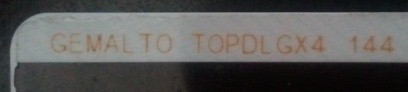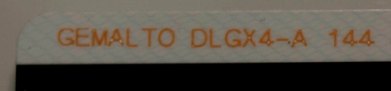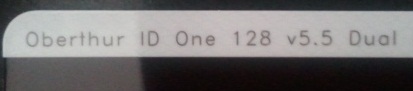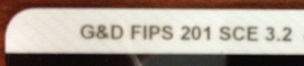Leopard [10.5.x]
Released on
26
October 2007
You
may
be able
to use your CAC with your [Leopard
(aka 10.5.8)] Apple computer
Look here for installation
stepsOther versions of Mac OS X supported in this
website:
Big Sur
 (11.0)
users, utilize the Big Sur support
page (11.0)
users, utilize the Big Sur support
page
Catalina
 (10.15.x) users, utilize the Catalina support page
(10.15.x) users, utilize the Catalina support page
Mojave
 (10.14.x) users, utilize the Mojave support
page
(10.14.x) users, utilize the Mojave support
page
High Sierra
 (10.13.x)
users, utilize the High Sierra support page (10.13.x)
users, utilize the High Sierra support page
Sierra
 (10.12.x) users, utilize the Sierra support page (10.12.x) users, utilize the Sierra support page
El Capitan
 (10.11.x) users, utilize the
El Capitan support page (10.11.x) users, utilize the
El Capitan support page
Yosemite
 (10.10.x) users, utilize the Yosemite support page
(10.10.x) users, utilize the Yosemite support page
Mavericks
 (10.9.x) users, utilize the Mavericks support page
(10.9.x) users, utilize the Mavericks support page
Mountain Lion
 (10.8.x) users, utilize the
Mountain Lion
support page (10.8.x) users, utilize the
Mountain Lion
support page
Lion
 (10.7.x) users, utilize the
Lion
support page
(10.7.x) users, utilize the
Lion
support page
Snow Leopard
 (10.6.x) users, utilize the
Snow
Leopard support page
(10.6.x) users, utilize the
Snow
Leopard support page
Tiger (10.4.x)
users, utilize the
Tiger
support page (10.4.x)
users, utilize the
Tiger
support page

If your
CAC does not work, you may have received
one of the newer PIV II CAC's. You
can verify by looking on the back above the black magnetic strip for either
of these:
"GEMALTO TOP DL GX4
144," "Oberthur
ID One 128 v5.5 Dual,"
"Oberthur ID One 128 v5.5a D", "GEMALTO DLGX4-A
144," or "G&D FIPS 201 SCE
3.2." (see
below).
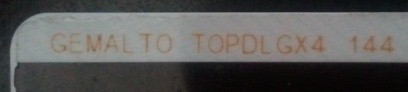
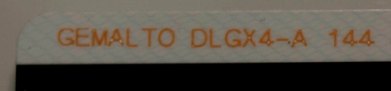
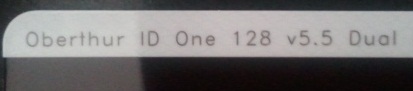
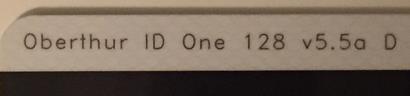
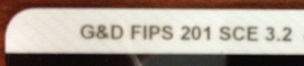
Find
out how to flip card over video
A 100% success
rate fix for Leopard computers with an
Intel Chip
is to
upgrade to Snow Leopard.
However, if you have a PPC chip, your only option is to
purchase PKard or CSSI,
or it may be time for a new computer.
:)

Army users:
You will have to install
Windows in a virtual environment
to be able to use Lotus Forms and ApproveIt. NOTE:
Your computer must have an Intel
processor.
A version of Lotus Forms is available for your Mac
(Intel processor only). So, IF you only need to complete a form (and NOT sign it)
give it a try.
Alternate
link
An
older version of PureEdge
[with a
few tweaks] is available
here for your Mac. So, IF you only need to complete a form (and NOT sign it)
give it a try.
IF the lack of Lotus Forms and ApproveIt for Mac "bothers" you, I
recommend you contact the Army Publishing Directorate and let them know
your thoughts.
Army
has migrated to Adobe fillable forms. Army Publishing
Directorate began the conversion of the Army's inventory of existing IBM
Lotus forms to PDF-F in FY 2014. Beginning in FY15, Lotus Forms and ApproveIt / eSign
software will no longer be supported. This is great news for Mac users
since Lotus and ApproveIt has never worked for them, however, we have come
to find out that we are still unable to sign the forms.

Article
on how to utilize Windows on your Mac from
Online Tech Tips.com
How to
make the web server "think" your using
Internet Explorer
Information on why
your CAC
may not work with Safari
after updating


How
to configure your Firefox on your Mac (using Cool key)
You can
download the
dod_configuration-1.3.3.xpi Firefox installation file from
Forge.mil (but
you may not need it)

The following
information is provided for your situational awareness while setting up your CAC on your Mac. It is updated as additional
information is available and your input is appreciated for solutions not
outlined here. Installation
instructions can be found below.
ActivClient
is a middleware program used by the DoD to facilitate the communication between
your Windows computer and your Common Access Card. It was
offered for the “Tiger” release (Mac OS X 10.4.x) and is not compatible
with Leopard (the current release of Mac OS X
(10.5.8)). The program was available for purchase through the manufacturer,
and is not available for download from DoD. The use of this program is not
supported here for Apple operating systems, as it is not required and
won't work with
Leopard (10.5.x).
Windows on
your Mac (You MUST have an
Intel
processor, it will NOT work with a PPC processor):
We know you have made a conscious decision to “be a Mac,” but the Government
has not, and therefore the easiest solution for some problems, such as:
Digitally signing PDF-F forms or with Lotus Forms and eSign, some websites
(including digitally signing / encrypting emails in OWA), is to use
Windows
through a Virtual Machine, such as Parallels
(discounted
prices),
VMware
Fusion (Parallels vs. VMware
comparison), or
VirtualBox or through Apple’s native
Boot Camp (alternate
guide).
This will require you to have a licensed copy of Microsoft Windows. With these
programs, you can
install the ActivClient,
Adobe Reader, Lotus Forms, and
ApproveIt software and
also utilize all
the DoD tools from your Mac. The benefit of the Virtual Machines over Boot
Camp is that it will allow you to run Windows as an additional program
(without restarting your computer) and keep OS X running the entire time.
Discounted
prices on these programs below can be viewed
here
NOTE:
If
your CAC reader is not being recognized by your
virtual Windows, follow this guidance:
VMware
Fusion: From the menu bar, select
Virtual Machine,
then USB.
Find your CAC reader and select it.
.
Parallels Desktop
- (In Coherent mode):
Click the red parallel lines in the menu bar, Select
Devices,
USB, find your CAC reader and select it.
Parallels
Desktop
- (Not in Coherent mode):
Simply
plug your reader into the computer and select whether you want to use it in
Mac or Windows.
You may also need to click the word Devices in the top row,
USB, then your CAC reader.
VirtualBox:
Click the word Devices (at the top of the screen), then USB Devices, and
select your CAC reader. When you want to use it on your Mac, go to the
same location and remove the checkmark.
* In the VirtualBox GUI, click on USB (small icon in
the list of devices).
* Then
check "Enable USB Controller" and "Enable USB EHCI controlling."
* Lowest on the beach, you'll see a list of icons to
your right. Check first. A box appears "a new filter". Check it.
* By clicking on the icon below, representative of a
USB plug with a +, you'll see a list of drivers.
* Select the one that corresponds to your USB drive.
Check it added in the filter window.
.
DTS
(Defense Travel System) See the
DTS specific page
for support
DoD Root certificates on your Mac only go up to CA 26,
so, if your CAC has a CA between 27-32 you need to install all of the CAs 27-32 and CA Email
27-32. You can download the
AllCerts.zip file,
then double click each certificate in the folder.
CAC Readers:
With a variety of CAC readers available today there are also a variety of
issues. The SCR series of CAC readers work very well. The SCR-331 reader may
need a Firmware Update. See
several different models of USB CAC readers
here. You will see a
small note on some of the readers to show you how to make them
compatible with your Mac.
Here is a
web page
that lists all known CAC readers and whether they are supported, should
work, or unsupported with the Mac OS'.
Outlook Web
Access / App (OWA):
The use of
OWA on Mac sometimes times
out. Beware that when using OWA on your Mac if you are
inactive on the primary window, for example: the Inbox, while replying to an email,
the browser may time out. On a Windows computer ActivClient
(middleware) software maintains communications with the server and
re-requests validation of your credentials. On a Mac this is not so,
Safari will respond to a direct request for validation of your credentials,
however it will not re-request that you verify as the server requires.
Be sure that prior to selecting the Send button that you copy your work to
the clipboard as you will most likely have to restart Safari and log back
in. You also will not be able to digitally sign / encrypt / decrypt
emails since the S/MIME software is proprietary for Microsoft Internet
Explorer (32 bit) only, therefore, it doesn't exist for a Mac.
Internet Explorer Emulation (NOT applicable
to OWA): If you visit a website with your Mac that states it
can only be accessed via Internet Explorer, or some web pages simply
won't work while using your CAC with Safari, try this:
Open Safari, Click on the word Safari (in the bar at the top), select
Preferences..., Advanced, click the Show Develop menu in
the menu bar box.
Close Advanced screen. Now to emulate IE, click on the word
Develop (at the top), click User Agent, then choose Internet Explorer
9, 10, or 11
Air Force
Users look here for some
helpful information
Navy Users look
here for some specific
information
Written by Bill Hankins, Revised by Michael J.
Danberry while following the instructions on my own iBook G4.

Another single
file for CAC installation instructions for your
Mac.

If you are still having problems,
contact us
|


 (11.0)
users, utilize the
(11.0)
users, utilize the  (10.15.x) users, utilize the
(10.15.x) users, utilize the  (10.14.x) users, utilize the
(10.14.x) users, utilize the